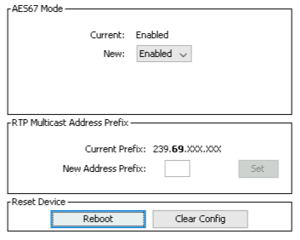Difference between revisions of "Yamaha Tio1608-D"
(Created) |
(Precise multicast address) |
||
| Line 3: | Line 3: | ||
This will describe how to setup for SOUND product interoperability with AES67. | This will describe how to setup for SOUND product interoperability with AES67. | ||
| − | == Setup == | + | ==Setup== |
Set the configuration switch (refer to Yamaha documentation): | Set the configuration switch (refer to Yamaha documentation): | ||
| − | * 1-2 device ID as you want. up-up for ID 1/2/3 | + | *1-2 device ID as you want. up-up for ID 1/2/3 |
| − | * 3 may be set down to reinitialize, but put it back up after | + | *3 may be set down to reinitialize, but put it back up after |
| − | * 4 for left up (unless redundancy down) | + | *4 for left up (unless redundancy down) |
| − | * 5-6 up-down for DHCP | + | *5-6 up-down for DHCP |
| − | * 7-8 down-up for keep state between reboot | + | *7-8 down-up for keep state between reboot |
On front, set Quick Config Off. | On front, set Quick Config Off. | ||
| Line 26: | Line 26: | ||
You may need the [https://fr.yamaha.com/fr/products/proaudio/interfaces/tio1608-d/downloads.html R Remote Yamaha software] to setup input gains. | You may need the [https://fr.yamaha.com/fr/products/proaudio/interfaces/tio1608-d/downloads.html R Remote Yamaha software] to setup input gains. | ||
| − | == Sending streams from Yamaha == | + | ==Sending streams from Yamaha== |
Set the view on Transmit tab. On the right, you can see Transmit Flows. | Set the view on Transmit tab. On the right, you can see Transmit Flows. | ||
| Line 33: | Line 33: | ||
You should see a new "RTP Multicast Flow" on the Transmit Flows view. | You should see a new "RTP Multicast Flow" on the Transmit Flows view. | ||
| − | == Receiving Stream in SOUND4 == | + | ==Receiving Stream in SOUND4== |
NOTE: You need the LAN Audio Ethernet for cards or EcoLine products. On other rack products, this is always included. | NOTE: You need the LAN Audio Ethernet for cards or EcoLine products. On other rack products, this is always included. | ||
| Line 40: | Line 40: | ||
Configure the AES67 Input LAN Mode to "<code>AES67 SAP/Dante</code>". Click the <code>...</code> on the Session field: you should be able to select the Yamaha channels. | Configure the AES67 Input LAN Mode to "<code>AES67 SAP/Dante</code>". Click the <code>...</code> on the Session field: you should be able to select the Yamaha channels. | ||
| − | == Sending Stream from SOUND4 == | + | ==Sending Stream from SOUND4== |
| − | Configure the AES67 Output Profile to "<code>AES67 Low Latency (Standard)</code>". Choose a multicast address and Enable. | + | Configure the AES67 Output Profile to "<code>AES67 Low Latency (Standard)</code>". Choose a multicast address and Enable. Make sure to specify the same multicast network address prefix that you specified for the Dante devices (default: 239.69.x.x) |
Note that this transmit as stereo by default, so 2 channels will appear on Dante Controller. | Note that this transmit as stereo by default, so 2 channels will appear on Dante Controller. | ||
| − | == Receiving Stream in Yamaha == | + | ==Receiving Stream in Yamaha== |
NOTE: SOUND4 outputs in stereo, so for mono programs (BigVoice) you can use only the left one. | NOTE: SOUND4 outputs in stereo, so for mono programs (BigVoice) you can use only the left one. | ||
Revision as of 08:10, 4 March 2020
The Yamaha Tio1608-D is a 16 mic input/8 analog output Dante/AES67 device.
This will describe how to setup for SOUND product interoperability with AES67.
Contents
Setup
Set the configuration switch (refer to Yamaha documentation):
- 1-2 device ID as you want. up-up for ID 1/2/3
- 3 may be set down to reinitialize, but put it back up after
- 4 for left up (unless redundancy down)
- 5-6 up-down for DHCP
- 7-8 down-up for keep state between reboot
On front, set Quick Config Off.
For Windows or MacOS, download Dante Controller on Audinate website. If you use a VM, multicast must work (check 224.0.0.233).
Launch Dante Controller. You should see the device in Routing view.
Open Device->Device View, and select the Tio1608-D.
Documentation found here.
Go to AES67 Config, click Clear Config, set Enabled and Reboot (if was not enabled).
You may need the R Remote Yamaha software to setup input gains.
Sending streams from Yamaha
Set the view on Transmit tab. On the right, you can see Transmit Flows.
Launch Device->Create Multicast Flow, select AES67 and choose a channel. Click Create.
You should see a new "RTP Multicast Flow" on the Transmit Flows view.
Receiving Stream in SOUND4
NOTE: You need the LAN Audio Ethernet for cards or EcoLine products. On other rack products, this is always included.
From SOUND4 Remote Control, Go to Setup->Advanced->AES67/Livewire+ Advertisement and enable "SAP Advertisement".
Configure the AES67 Input LAN Mode to "AES67 SAP/Dante". Click the ... on the Session field: you should be able to select the Yamaha channels.
Sending Stream from SOUND4
Configure the AES67 Output Profile to "AES67 Low Latency (Standard)". Choose a multicast address and Enable. Make sure to specify the same multicast network address prefix that you specified for the Dante devices (default: 239.69.x.x)
Note that this transmit as stereo by default, so 2 channels will appear on Dante Controller.
Receiving Stream in Yamaha
NOTE: SOUND4 outputs in stereo, so for mono programs (BigVoice) you can use only the left one.
In the Device View, choose the Receive tab. The available AES67 channels should be shown. Select the one you want and drag-and-drop to the "Connected to" field of the channel you want.
You can also directly use the Routing of the main Dante Controller to directly connect the channels (SOUND4 output should appear automagically in Dante Transmitter).