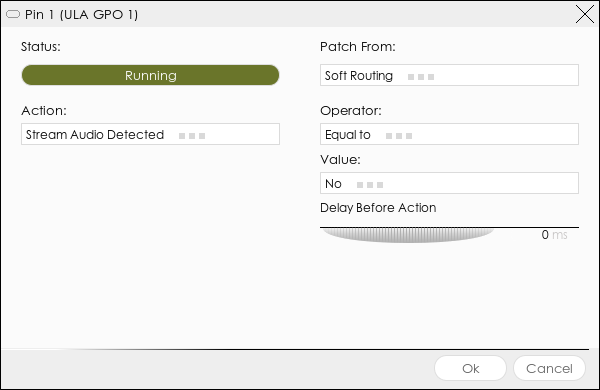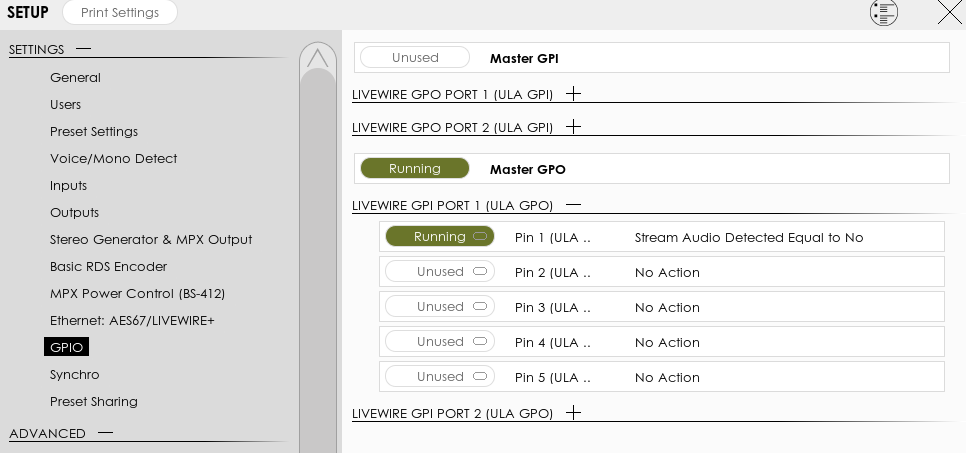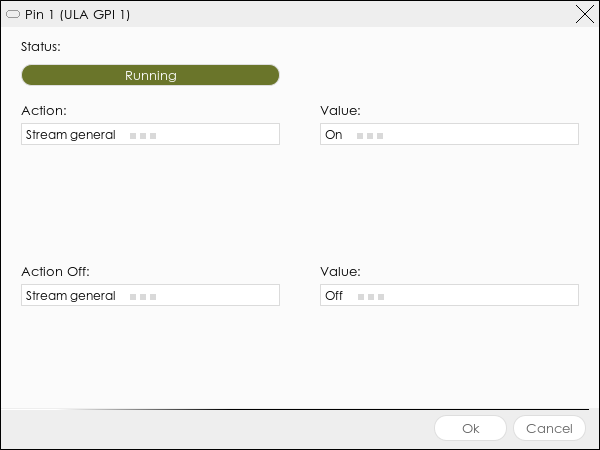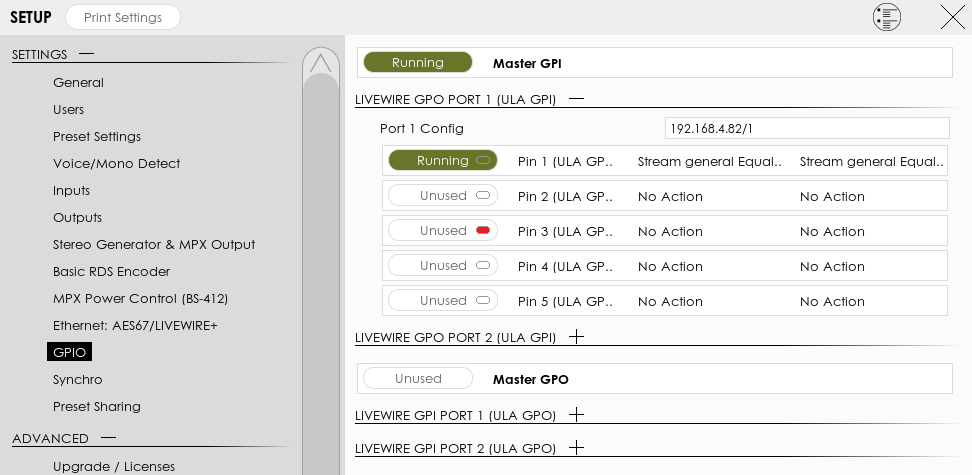Difference between revisions of "Streaming fallback"
(Created) |
m |
||
| (One intermediate revision by the same user not shown) | |||
| Line 1: | Line 1: | ||
This shows a way to have a fallback Streaming on SOUND4 Stream x2/x4/x8 processors. | This shows a way to have a fallback Streaming on SOUND4 Stream x2/x4/x8 processors. | ||
| − | === Principle === | + | ===Principle=== |
This will use the onboard Ethernet to send and receive Livewire GPIO. | This will use the onboard Ethernet to send and receive Livewire GPIO. | ||
| Line 8: | Line 8: | ||
The Fallback process will receive this information as a GPI (called GPO in Livewire) and Enable the Streaming accordingly. | The Fallback process will receive this information as a GPI (called GPO in Livewire) and Enable the Streaming accordingly. | ||
| − | === General Setup === | + | ===General Setup=== |
Use 2 computers each with a SOUND4 processor and Streaming extension. | Use 2 computers each with a SOUND4 processor and Streaming extension. | ||
| Line 17: | Line 17: | ||
The 2 cards' Ethernet ports must be on the same network, and could be directly connected without a switch. They must be configured either in DHCP or with a fixed IP. | The 2 cards' Ethernet ports must be on the same network, and could be directly connected without a switch. They must be configured either in DHCP or with a fixed IP. | ||
| − | This needs the SOUND4 Streaming Extension [[SOUND4 Stream Versions#2.4. | + | This needs the SOUND4 Streaming Extension [[SOUND4 Stream Versions#2.4.16|2.4.16]] to detect audio presence. |
''NOTE: to have working GPIOs on cards, you need a recent enough board version (>=1.5) and driver (Windows>=2020-07-15, Linux>=2.14) and server (>=4.1.77).'' | ''NOTE: to have working GPIOs on cards, you need a recent enough board version (>=1.5) and driver (Windows>=2020-07-15, Linux>=2.14) and server (>=4.1.77).'' | ||
| − | === Main setup === | + | ===Main setup=== |
In Setup->GPIO, configure one Pin of One Livewire Port GPI to send Stream Audio Detected Equal to No, like this for instance: | In Setup->GPIO, configure one Pin of One Livewire Port GPI to send Stream Audio Detected Equal to No, like this for instance: | ||
[[File:Streaming Fallback Livewire GPI setup.png|border|center|frameless|600x600px]] | [[File:Streaming Fallback Livewire GPI setup.png|border|center|frameless|600x600px]] | ||
| Line 29: | Line 29: | ||
[[File:Streaming Fallback Livewire GPI.png|border|center|frameless|966x966px]] | [[File:Streaming Fallback Livewire GPI.png|border|center|frameless|966x966px]] | ||
| − | === Fallback setup === | + | ===Fallback setup=== |
In Setup->GPIO, configure the Livewire GPO Port 1 Config with [[Gpio|Livewire snake mode]]. Supposing that main process board has IP 192.168.4.82 and you used Livewire port 1 for main, you need to put "192.168.4.82/1" | In Setup->GPIO, configure the Livewire GPO Port 1 Config with [[Gpio|Livewire snake mode]]. Supposing that main process board has IP 192.168.4.82 and you used Livewire port 1 for main, you need to put "192.168.4.82/1" | ||
| Line 38: | Line 38: | ||
Which results in this: | Which results in this: | ||
[[File:Streaming Fallback Livewire GPO.png|center|frameless|972x972px]] | [[File:Streaming Fallback Livewire GPO.png|center|frameless|972x972px]] | ||
| − | + | ||
| + | ===Advanced error handling=== | ||
| + | We do not have a way to check a heartbeat to detect if the Main processor is shutdown and does not send updates, so there is currently no way to start the Fallback in this case. | ||
| + | |||
| + | However, you can start it also if the Main stream is software put Off. | ||
| + | |||
| + | For this, add a second pin to the Main processor sending "Stream Status" equal to "Off". | ||
| + | |||
| + | On the Fallback, add a rule on the pin with Action "Stream general" value "On". | ||
| + | |||
| + | This way, setting the Stream General to Off on the main will automatically start the Fallback also. | ||
Latest revision as of 14:31, 5 November 2020
This shows a way to have a fallback Streaming on SOUND4 Stream x2/x4/x8 processors.
Principle
This will use the onboard Ethernet to send and receive Livewire GPIO.
The Main process will send a GPO (called GPI in Livewire) to inform when it detects no Audio.
The Fallback process will receive this information as a GPI (called GPO in Livewire) and Enable the Streaming accordingly.
General Setup
Use 2 computers each with a SOUND4 processor and Streaming extension.
Provide both with audio (either Livewire/AES67 input, or Automation software playing directly on it).
Configure the same streams on both cards, but put only first On.
The 2 cards' Ethernet ports must be on the same network, and could be directly connected without a switch. They must be configured either in DHCP or with a fixed IP.
This needs the SOUND4 Streaming Extension 2.4.16 to detect audio presence.
NOTE: to have working GPIOs on cards, you need a recent enough board version (>=1.5) and driver (Windows>=2020-07-15, Linux>=2.14) and server (>=4.1.77).
Main setup
In Setup->GPIO, configure one Pin of One Livewire Port GPI to send Stream Audio Detected Equal to No, like this for instance:
You may add a Delay Before Action to limit the concurrent streaming.
Which results in this:
Fallback setup
In Setup->GPIO, configure the Livewire GPO Port 1 Config with Livewire snake mode. Supposing that main process board has IP 192.168.4.82 and you used Livewire port 1 for main, you need to put "192.168.4.82/1"
Then, on the same pin number you configured on the Main processor, for Action select "Stream General" and Value "On" and for Action Off select "Stream General" and Value Off.
Which results in this:
Advanced error handling
We do not have a way to check a heartbeat to detect if the Main processor is shutdown and does not send updates, so there is currently no way to start the Fallback in this case.
However, you can start it also if the Main stream is software put Off.
For this, add a second pin to the Main processor sending "Stream Status" equal to "Off".
On the Fallback, add a rule on the pin with Action "Stream general" value "On".
This way, setting the Stream General to Off on the main will automatically start the Fallback also.