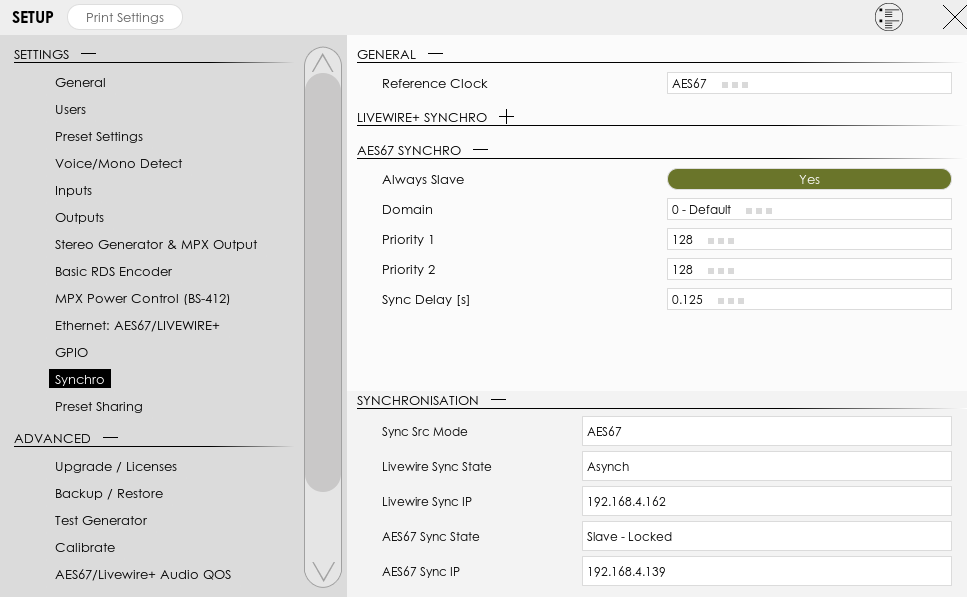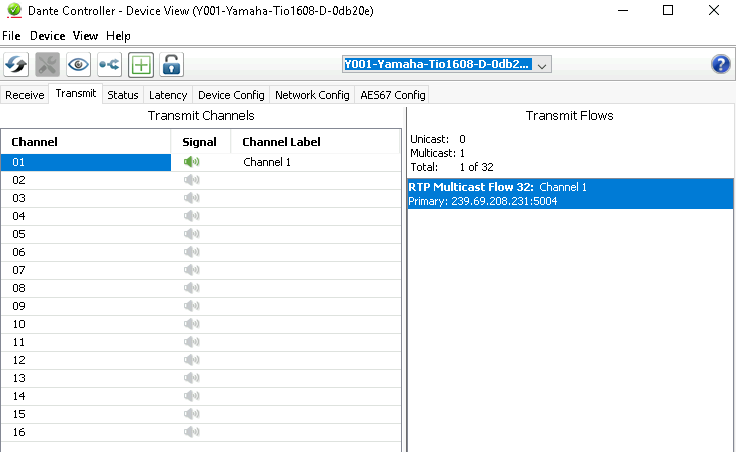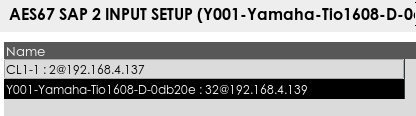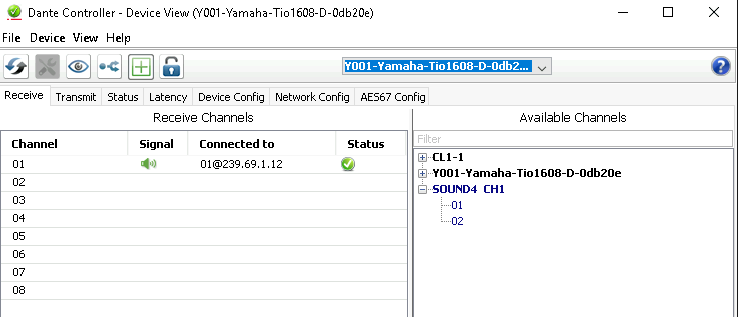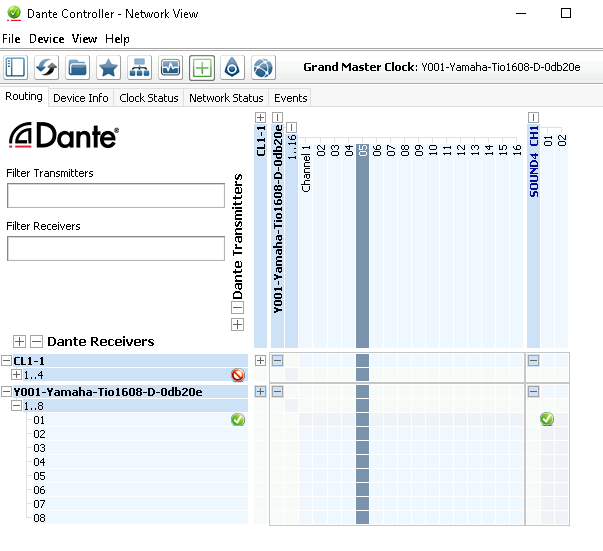Yamaha Tio1608-D
The Yamaha Tio1608-D is a 16 mic input/8 analog output Dante/AES67 device.
This will describe how to setup for SOUND product interoperability with AES67.
Contents
Setup
Set the configuration switch (refer to Yamaha documentation):
- 1-2 device ID as you want. up-up for ID 1/2/3
- 3 may be set down to reinitialize, but put it back up after
- 4 for left up (unless redundancy down)
- 5-6 up-down for DHCP
- 7-8 down-up for keep state between reboot
On front, set Quick Config Off.
For Windows or MacOS, download Dante Controller on Audinate website. If you use a VM, multicast must work (check 224.0.0.233).
Launch Dante Controller. You should see the device in Routing view.
Open Device->Device View, and select the Tio1608-D.
Documentation found here.
Go to AES67 Config, click Clear Config, set Enabled and Reboot (if was not enabled).
You may need the R Remote Yamaha software to setup input gains.
For SOUND4 product, do not forget to setup the synchronisation on AES67. From SOUND4 Remote Control, in Setup->Settings->Synchro set Reference Clock to AES67 and Set AES67 Synchro->Always Slave to Yes.
Sending streams from Yamaha
Set the view on Transmit tab. On the right, you can see Transmit Flows.
Launch Device->Create Multicast Flow ![]() , select AES67 and choose a channel. Click Create.
, select AES67 and choose a channel. Click Create.
You should see a new "RTP Multicast Flow" on the Transmit Flows view.
Note : you should create as many Multicast streams as Microphone inputs in order for SOUND4 Voice device to process them, don't aggregate them.
Receiving Stream in SOUND4
NOTE: You need the LAN Audio Ethernet for cards or EcoLine products. On other rack products, this is always included.
From SOUND4 Remote Control, Go to Setup->Advanced->AES67/Livewire+ Advertisement and enable "SAP Advertisement".
Configure the AES67 Input LAN Mode to "AES67 SAP/Dante". Click the ... on the Session field: you should be able to select the Yamaha channels.
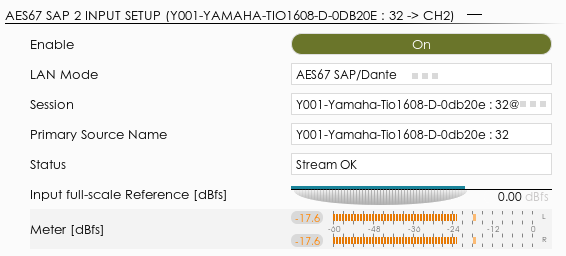
Receive Buffer Size must be set to 1ms (AES67 Audio QOS / Low Latency menu).
Sending Stream from SOUND4
Configure the AES67 Output Profile to "AES67 Very Low Latency". Choose a multicast address and Enable. Make sure to specify the same multicast network address prefix that you specified for the Dante devices (default: 239.69.x.x)
Note that this transmit as stereo by default, so 2 channels will appear on Dante Controller.
Receiving Stream in Yamaha
NOTE: SOUND4 outputs in stereo, so for mono programs (BigVoice) you can use only the left one.
In the Device View, choose the Receive tab. The available AES67 channels should be shown. Select the one you want and drag-and-drop to the "Connected to" field of the channel you want.
You can also directly use the Routing of the main Dante Controller to directly connect the channels (SOUND4 output should appear automatically in Dante Transmitter).
Latency
A full AES67 round trip from Yamaha input to SOUND4 Voice card (bypass) back to Yamaha output gives a latency of 5ms. So, adding the process delay (~3.5 ms) gives a total latency around 8.5 ms (measured with SOUND4 LanAudio 2.0.25, SOUND4 Voice 3.0.3, Tio1608-D V1.04, with given configuration on SOUND4 device : 1ms Receive Buffer / Very Low Latency output / Sync on AES67).